Business requirement: Hide list fields upon creation / modification of a SharePoint list item with the SharePoint GUI
In a previous blogpost Hide list fields upon creation of a SharePoint list item, I talked about how to hide a SharePoint list field upon creation of a list item and to show it upon modification of that same list item.
Unfortunately, this is something which cannot be achieved by using merely the out-of-the-box administration tools of SharePoint, but the SharePoint Tips Utility Pack could help you out. This great tool has some disadvantages:
- You can only run it on the SharePoint server itself.
- If you are a SharePoint implementator, you can set the properties of each field with this tool. Unfortunately, if power users of the SharePoint environment afterwards want to change anything to a field, they are not able to do this anymore (whereas they are able to change views,add content types or add columns on a SharePoint list you have set up for them by going to the appropriate settings forms).
Solution: use the SPListDisplaySetting feature
Laurent Cotton created a SharePoint feature: SPListDisplaySetting, also available on CodePlex. After installing this SharePoint feature (it comes with a nice install wizard), activate the feature on your site collection.
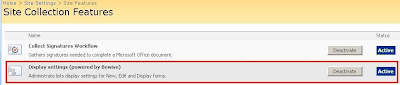 |
After activation of the SPListDisplaySetting feature for the site collection, each SharePoint list will have automatically an extra topic when you go to the List Settings: Display settings (powered by Bewise) (in the General Settings section).
Clicking the Display settings will give you a form on which you can set the display properties for each field on the new item form (NewForm.aspx), the edit item form (EditForm.aspx) and the display item form (DispForm.aspx).
Following options are available for the display property on each form:
- Always: the field or column will always be visible on that particular form.
- Never: the field or column won't be visible on that particular form: you can use this to hide list fields upon creation of a new SharePoint list item as alternative solution to the one described in my blogpost Hide list fields upon creation of a SharePoint list item.
- Where: with this option you can make the visibility of the field or column depending on a condition. This adds even more functionality than what can be achieved with the SharePoint Tips Utility Pack. The conditions available are currently limited to verifying if the currently logged in user is belonging or not to a certain SharePoint group.
After setting the display properties for each SharePoint field of your list, execute an iisreset: you 'll notice right away the changes in your NewForm.aspx, EditForm.aspx or DispForm.aspx.









Hello Patrik,
Did you really got this feature to work?
I didn't.
I can configure it but without effect.
Kind regards,
m.vandeneijnde@on-l-i-n-e.com
Hi,
Yes sure, I got this feature working without much of a problem. The only problem I ran into up till now is that the option Display Settings (powered by Bewise) is not available for some lists in a site collection: don't know yet why this option isn't available for all lists. But if it is available (and it is for most of my lists), I can use it to configure the display settings of the list fields.
Hi patrik
There is a requirement in my project where i am not able to get solution. Please could you help me out in finding solution.
The requirement is,
Showing Multi selected columns data on a data view webpart.
i am using Moss-07.
I feel happy if you send me a mail to my id: bathula.rajkumar@wipro.com
hope you can solve my requirement.
Regards
Raj
Hi Raj,
what exactly do you mean with a Multi selected columns data? Is it a lookup column with the option Allow multiple values checked? If it is: I just edit the page with Microsoft Office SharePoint Designer 2007 and I insert the Dataview SharePoint control. Then I choose my data source and my columns to be inserted. With such a column in my list of columns to be inserted, it works like a charm. But maybe I am misunderstanding your requirement?
Patrik,
I've been struggling for hours to get this control to work. I'm giving group A 'Read' permissions over the entire list. And then setting various column values display field criteria to 'Where [Me] Is in group X'. However, when I log in as a user who's a member of group A, but not a member of group X and I navigate to the DisplayForm.aspx page for a particular item - I still see the columns that should be restricted to only group X.
Am I missing something? Any insight you can provide would be greatly appreciated.
Hi Tracy,
the solution doesn't work on some type of lists. Take a look at this discussion to see if you are running into the same problem. Maybe the suggested workarounds in the discussion can help you out?
hello patrik,
I tried to install the SPListDisplaySettings, but I get a 1001 error(Exception of type 'System.Exception' was thrown). I see somebody else also posted this. Is there a workaround? (I really want this tool).
I logged on to the computer (windows server 2008) - that has sharepoint wss 3.0 - as a local administrator on the pc, I placed the msi on the c:/ and then double clicked it. I tried to install only for me or for everyone, but no difference. Is there any difference with how you installed?
thx in advance,
kathleen
Hi Kathleen,
The only difference I see, is that I installed it on a MOSS 2007 environment. Probably the tool is not compatible with a WSS 3.0 environment (although it is mentioned on CodePlex it is)?
The problem could be also not in the tool, but in the installer: maybe it needs some dll, which is not installed on your environment. Try if you can rebuild the tool with the source code of CodePlex without the installer functionality, and try installing the tool with stsadm command prompt tool: maybe you'll manage to install it that way.
You can tryout Infowise Smart List Pro which can run on WSS 3.0 & MOSS 2007 (Has a SharePoint 2010 version also).
Smart List Pro extend the SharePoint lists & document libraries, and gives them abilities like - field/column permissions, default values,view permissions, tabbed interface and much more.
http://www.infowisesolutions.com/product.aspx?id=SmartListPro
not free !
My current project requires ability to display choice column value via color or image associated with a choice
But Sharepoint standard packaged misses that control
I am looking for available solutions on market
I came across
http://amazepoint.com/Products/VisualChoiceColumn/Overview.aspx
Does anybody has experiece using it?
Post a Comment