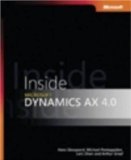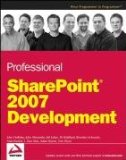Business requirement: display all your alerts
A missing feature in Microsoft Office SharePoint Server 2007 is the possibility to display all the alerts you have set up. After a while, an end-user has subscribed himself to multiple lists, document libraries and items. The end-user forgets which alerts he has set up so far, resulting in setting up twice the same alert etc. An end-user likes also to have an overview on which he can easily modify or delete alerts. The out-of-the box functionality requires to go to each list or document library, on which the end-user has activated his alert, to modify or delete existing alerts.Solution: Install My Alerts web part
René Hezser created a great web part which provides this functionality, called My alerts.
To install René Hezsers My alerts web part, follow these steps:echo off
path = "C:\Program Files\Common Files\Microsoft Shared\web server extensions\12\BIN\"
echo Deleting old solution
stsadm.exe -o deletesolution -name "RH.MyAlerts.wsp" -override
echo Adding solution
stsadm.exe -o addsolution -filename "RH.MyAlerts.wsp"
echo Deploying solution
stsadm.exe -o deploysolution -name "RH.MyAlerts.wsp" -allcontenturls -immediate -allowgacdeployment -force
echo Running timer jobs to finish deployment
stsadm.exe -o execadmsvcjobs
Echo Please enter the url to the site collection to which you want to activate the feature to:
set /p SitePath=
stsadm.exe -o activatefeature -name "MyAlerts" -url %SitePath% -force
echo RH.MyAlerts.wsp Solution installed.
If you receive following error upon adding the My Alerts web part to a page: Unable to add selected web part(s). My Alerts: Cannot import this Web Part, then your trust level is not set correctly for the My Alerts web part. Most likely, your installation of the webpart to the GAC was not succesful. For more information about SharePoint web part security you can read this post from Brett Burley.
Continue reading......