MOSS Faceted Search: Functionality
On Codeplex, a great project MOSS Faceted Search is available. It is just a great set of webparts which enhances the search experience in value a lot for your end users.
It allows for drill down functionality in the search results based on so called facet values.
A facet is a category your items, documents, ... can belong to. When you install the default project, your items, documents, ... are immediately grouped in different categories / facets:
- By Author
- By Content Type
- By Content Source
Off course, you can add your own facets.
Whenever a user executes a search, the search results are grouped by facet value within each facet.
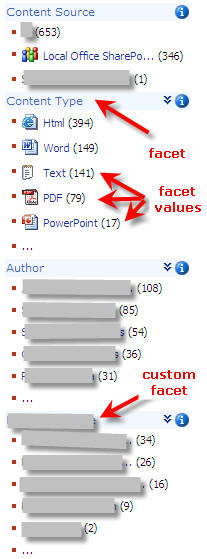
It creates a great drill down experience for your end-user, who will be able to refine their search results easily this way, without having to know by heart all the facets and facet values. This is especially useful if one of your facets is a site column with as type lookup or choice. Your end-users will often not know exactly the different values available for the lookup or choice columns. But with this great solution, this is not needed anymore: the different values are shown as facet values if you implement the site column as facet. Upon clicking the facet value, it is added together with the facet in the search window.

MOSS Faceted Search: Installation
A detailed step-by-step installation guide can be downloaded here.
MOSS Faceted Search: Extra Configuration for facet icons
Upon the default installation, you'll notice that some facet values are displayed with their appropriate icon. I've extended this a bit with some additional icons. To implement it, follow these steps:
- Put your search results page on which you have added the Search Facets webpart in edit mode.
- Choose Modify Shared Web Part on the Search Facets webpart.
- Expand the Results display group.
- Copy-paste the contence of the field Select Columns for Facets to an editor as Notepad, Visual Studio or SharePoint Designer.
- Add following lines in the Mappings node within the Content Type Column node:
<Mapping Match="application/pdf" DisplayName="PDF" Image="pdficon.gif"/>
<Mapping Match="application/x-zip-compressed" DisplayName="Zip Archive" Image="iczip.gif"/>
<Mapping Match="application/vnd.ms-powerpoint%" DisplayName="PowerPoint" Image="icpptx.gif" />
<Mapping Match="application/vnd.ms-word%" DisplayName="Word" Image="icdocx.gif" />
<Mapping Match="image/jpeg" DisplayName="JPEG Image" Image="icjpg.gif" />
<Mapping Match="application/rtf" DisplayName="Rich Text Format" Image="icrtf.gif" />
<Mapping Match="image/tiff" DisplayName="TIF Image" Image="ictif.gif" />
<Mapping Match="application/x-mspublisher" DisplayName="Publisher" Image="icpub.gif" /> - Copy-paste the adapted contence back to the contence of the field Select Columns for Facets.
- Save your changes.
This will add icons for PDF files, for zip archives, for all PowerPoint and Word documents, for JPEG and TIF images, for RTF files and for Publisher files.
Remark: it assumes you have added a PDF icon to the 12\Template\Images hive on your Microsoft Office SharePoint Server 2007 and that the icon is called pdficon.gif.







Post a Comment