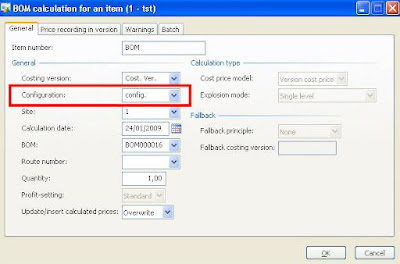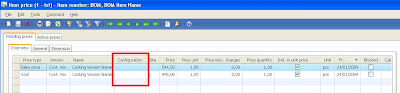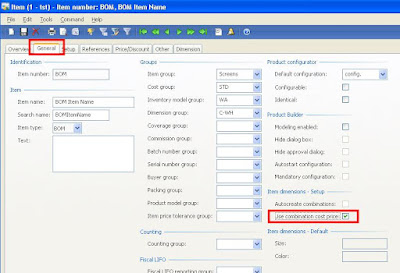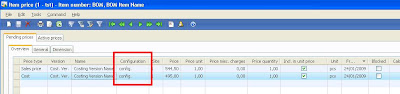In Dynamics AX 2009, users can run BOM calculations to view the estimated BOM price on all BOM levels and update it on the BOM item.
To be able to run BOM calculations some basic data needs to be set up such as:
- Calculation Groups
- Cost Groups
- Costing Versions
All of this is greatly explained in the Bill of Material in Microsoft Dynamics AX 2009 course in chapter 5.
Running the BOM calculation can be started up from different places, one of them being the item form.
Problem description: Price results of BOM calculations not stored by configuration
I got everything working as it should, except for BOMS with the item dimension configuration enabled. The calculated prices didn’t get stored by configuration although a configuration was entered upon starting the BOM calculation. As such, each time the BOM calculation was executed with another configuration, the previously calculated prices were overwritten.
Running BOM calculation for a specific configuration config. for BOM item BOM.
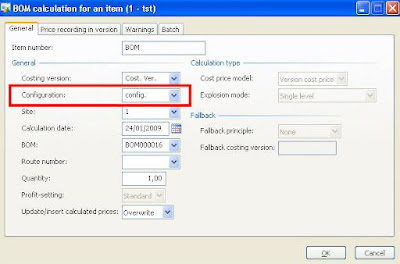
Prices are not calculated by configuration nor stored as such when you activate them.
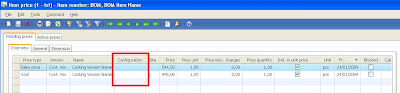
Solution: configure the BOM item for using combination cost price
The BOM item should be configured properly to be able to store cost and sales prices calculated with the BOM calculation functionality by configuration. To do so, go to the item form of the BOM item. Select the General tab. Check Use combination cost price in the Item dimensions – Setup field group.
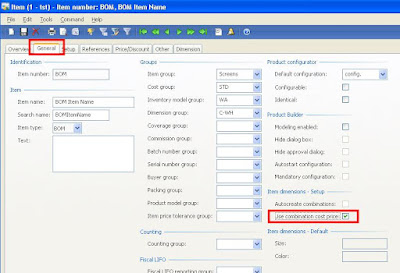
Rerun the BOM calculation and your calculated prices will be stored by configuration:
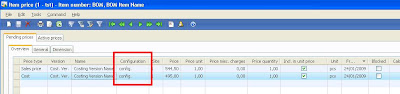
Continue reading......