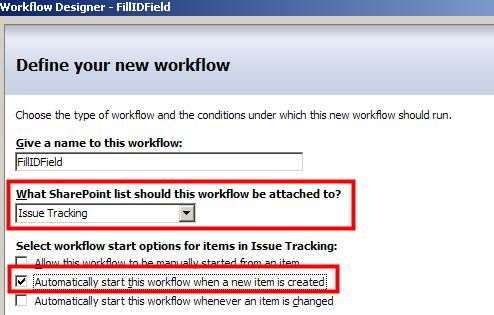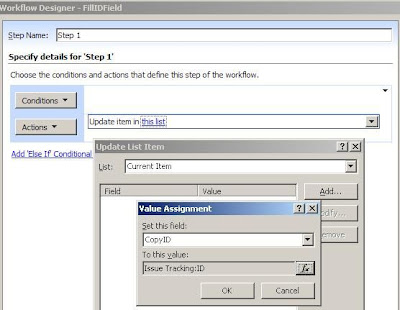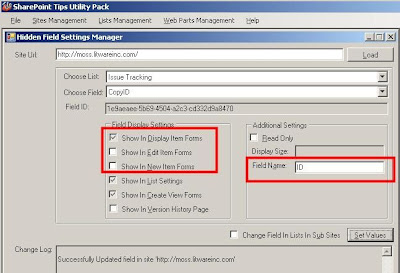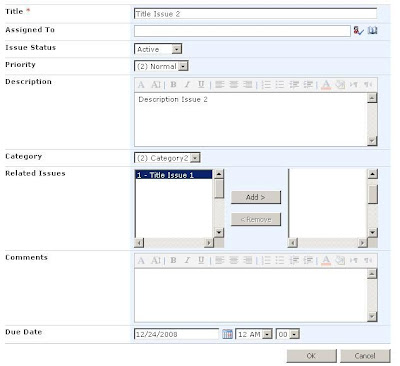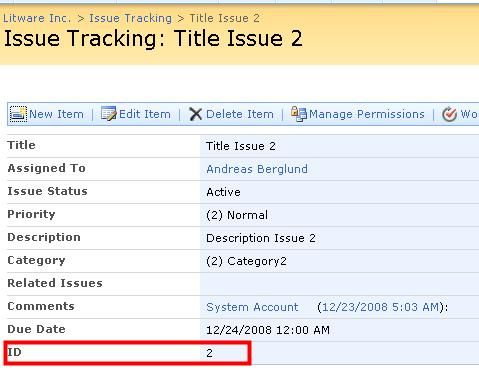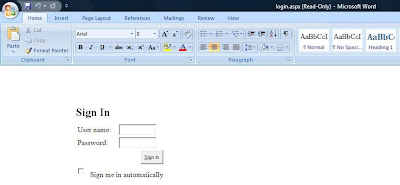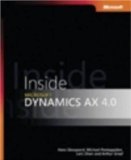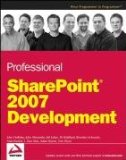I decided to share all my interesting reads and resources month by month with my blog readers. You can find these posts by searching on the label Links. I'll try to order the resources in logical categories. If you would like to see some interesting stuff added in the next month, don't hesitate to post a comment.
So this is my third Links post for December 2008.
SharePoint - General
SharePoint - Design and Customization
- How to: Customize the Content Query Web Part by using Custom Properties
- Overriding the Content Query Web Part
- Adding a List View Web Part to a Page
- Customizing the Login Page in SharePoint 2007
- Free SharePoint Theme Pack - Download Now: 10 free custom SharePoint themes.
SharePoint - Search
- Adobe PDF iFilter 9 for 64-bit platforms
- Edit a thesaurus file (Office SharePoint Server): A thesaurus file is a query-expression search feature in Microsoft Office SharePoint Server 2007 that enables users to type a phrase in a search box and receive results for words that are related to the phrase that was entered.
- Edit a noise word file (Office SharePoint Server): A noise word is a word that is not useful in a search, for example, words such as the and an.
Continue reading......