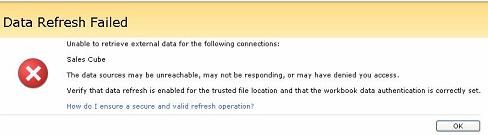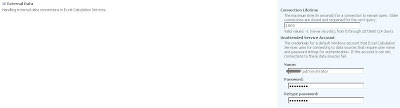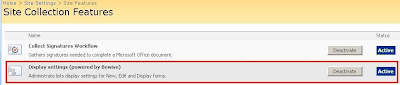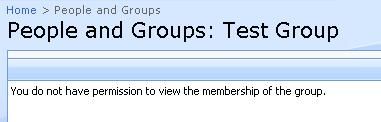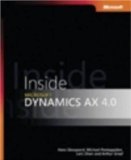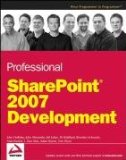Problem Description: VHD image over end of Windows evaluation period
Microsoft offers a great set of evaluation VHD images which you can see here (the list changes from time to time). It is great for evaluation purposes, for creating a training or testing environment or as starting point to give a demo. The only problem is that these VHD images are installed with an evaluation copy of Windows: as such they have a limited time frame: once this time frame is ended, the operating system reboots every hour... If you have created a demo VHD image based on such an evaluation image, you run into troubles once the evaluation period of the operating system has ended.
I created a demo environment based on the Office SharePoint Server 2007 VHD with lots of addings by myself. But unfortunately the evaluation period of the operating system was ended, so my system rebooted every hour. Which is really embarrassing during demos, moreover all your web server caching is lost, so your demo goes really slow after the reboot.
Solution: Upgrade Windows Server
To fix the problem, upgrade Windows Server: you'll be prompted to enter your product key. After the upgrade, you'll have a valid operating system version and not anymore an evaluation version. Only thing remaining will be to activate your newly installed Windows version
To upgrade follow exactly these steps:
- Download the Windows CDs from Technet.
- Start up your VHD image and press the CD option. Choose Capture ISO Image.... Select your downloaded Windows CD.
- Reboot your VHD image, once you get the press any key to boot from CD... message, press a key.
- Once you are up to the install/repair in the recovery console, choose to install.
- Press F8: the installer will search for an already installed version of Windows.
- Once it has found the evaluation copy of Windows, choose to repair this installation.
- You'll be asked to enter your product key.
- Installation will continue and it will reboot your VHD image.
During activation of your Windows version, you may receive following error message: Microsoft Out of Box experience has encountered a problem and needs to close. We are sorry for the inconvenience. This can be caused by a conflict between your current Windows installation and Internet Explorer 7.
To fix this, follow these steps:
- Open the C:\windows\ie7\spuninst folder. (Make sure hidden files are shown)
- Double click spuninst.exe which will start up the wizard to uninstall Internet Explorer 7.
- Reboot your VHD image: you'll be able to activate your Windows installation now.
Continue reading......